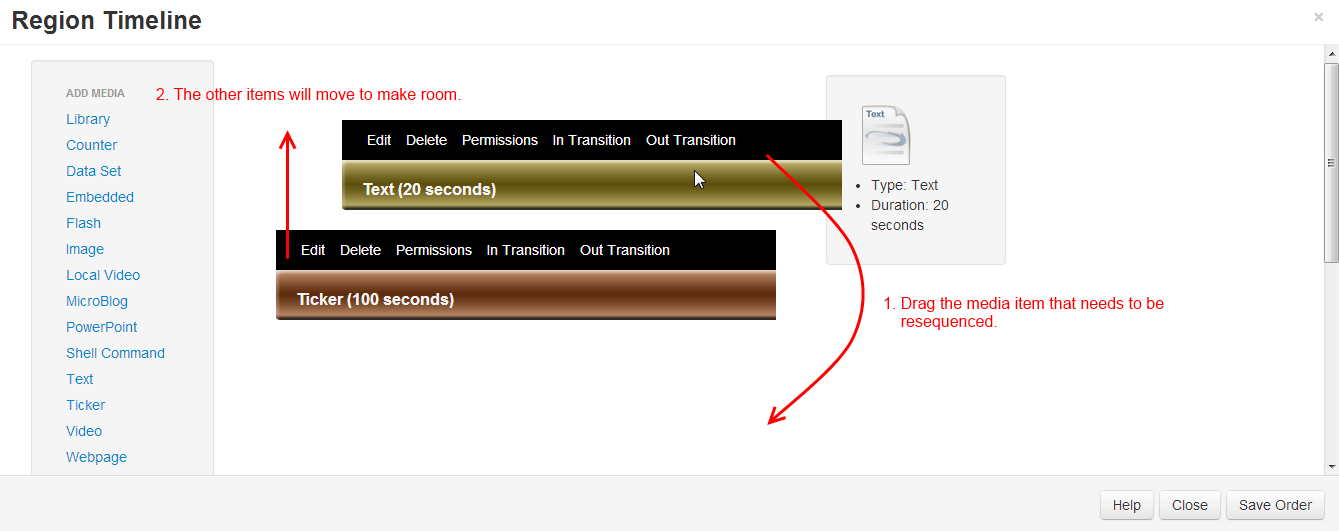Playlists
Each Region on a Layout has its own Playlist of content, which will be shown in order by the Display Client. If required a Playlist can consist of a single item (such as a company logo), or multiple items (such as an image slide show).
A Regions Playlist is viewed/edited by using the Region Action button and selecting Edit Playlist. The following form is shown.
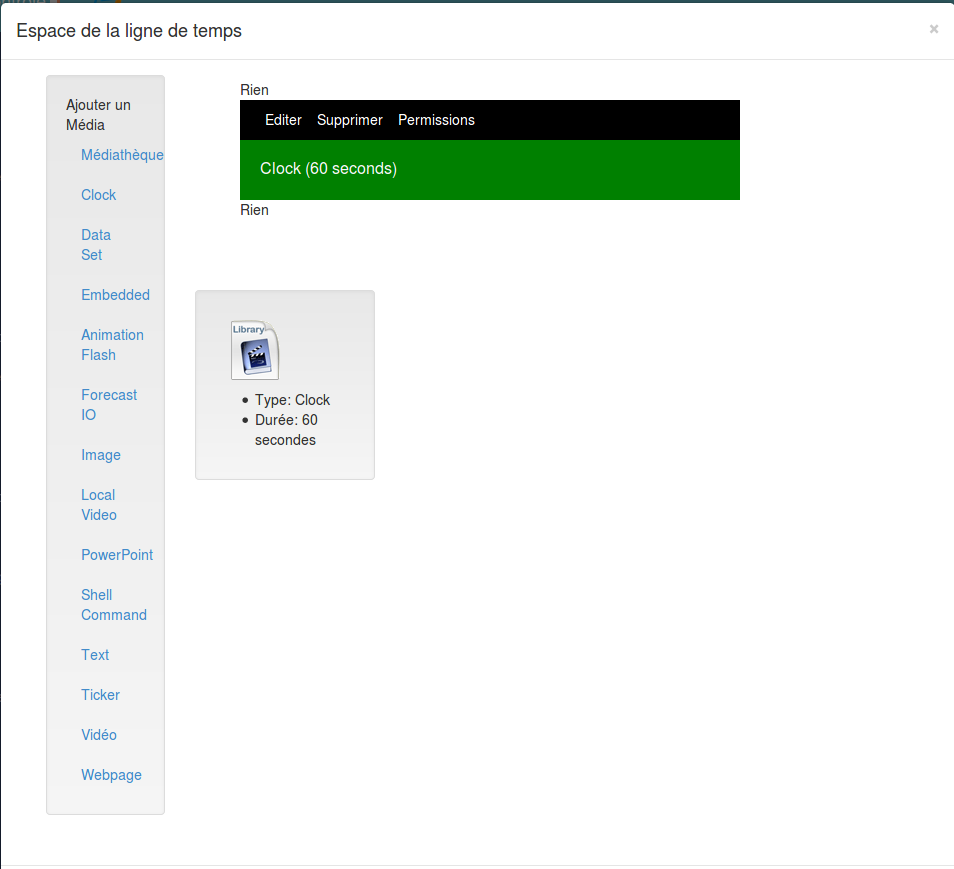
The items assigned to the Playlist are called Widgets and can either be files stored in the Library or Modules.
The sequence of Widgets in the Playlist is vertical - top down.
Assigning Widgets to Regions
Widgets are assigned to a Region Playlist using the " Widget Toolbox" shown on the left hand side of the Region Playlist form. This toolbox lists all of the enabled media types on the CMS.
The different types of Widget available can be enabled / disabled by an administrator in the Modules section.
Adding from the Library
The first link in the Widget Toolbox is the "Library" link. This allows library files to be assigned directly from the CMS library. This content may have been uploaded in a different Layout, or directly into the Library.
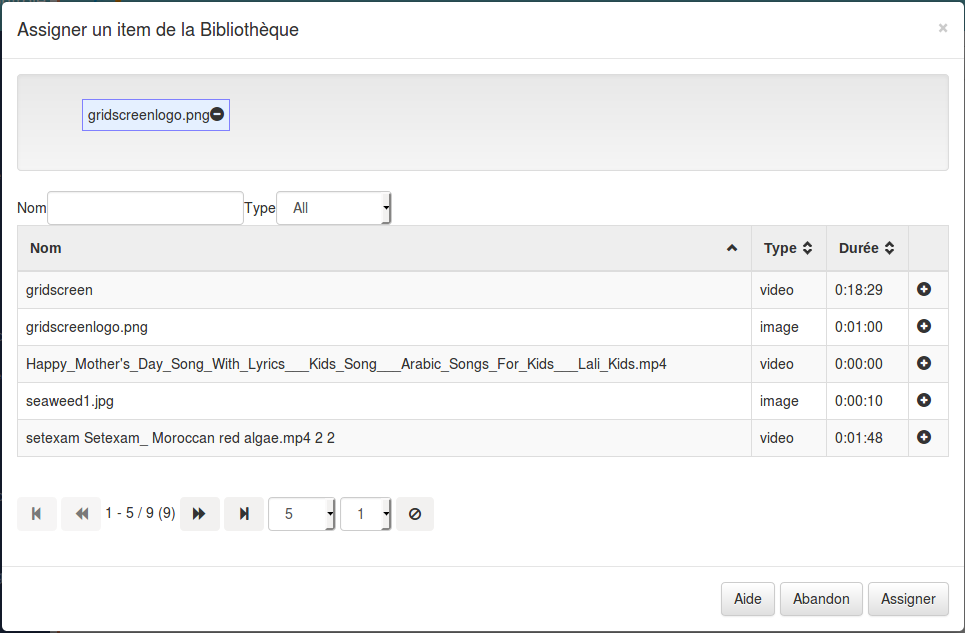
Pressing the "Library" link in the Widget toolbox will open the Assignment form (above). The Assignment form is a standard CMS form with a "staging area" for media which has been queued for assignment.
Library items are assigned using the plus icon, once pressed the item is automatically moved to the staging area. Items can be removed from the staging area using the minus icon.
Editing Widgets
Widgets that have already been assigned to the Playlist can be edited or removed using the links on the Playlist Widget bars. Each bar has its own "Action" links.
Deleting Widgets
Widgets can be deleted by selecting the Delete button on the Playlist Widget Bar. If a Library Widget is selected the option to "Delete from the Library" will also be shown.
Reordering Items in the Playlist
The sequence of a media item in the Playlist can be changed with drag and drop. Once the item in the desired position press the "Save Order" button at the bottom of the Region Playlist form.