Calendar
The Calendar is accessible from the Scheduling link in the side bar and has 5 views:
- Year
- Month
- Week
- Day
Scheduling transactions can be performed when in any view.
Controls
There is a control bar at the top of the calendar for selecting the Displays, Adding Events and navigating through time and the views.

Month View
The month view is the most commonly used view of the calendar. Each day within the month it drawn in a traditional calendar and icons representing the events on each day are added. It is important to remember that events can usually span multiple days. A key of icon meanings is located below the calendar.
Clicking on an icon will open the Edit form for the related event.
Users may click on a particular day square to see an expanded view of that day, including a textual representation of any events on that day. Clicking on the event text will open the Edit form for the related event.
Users may also click on the day number (i.e. 11) to jump to the day view for that day.
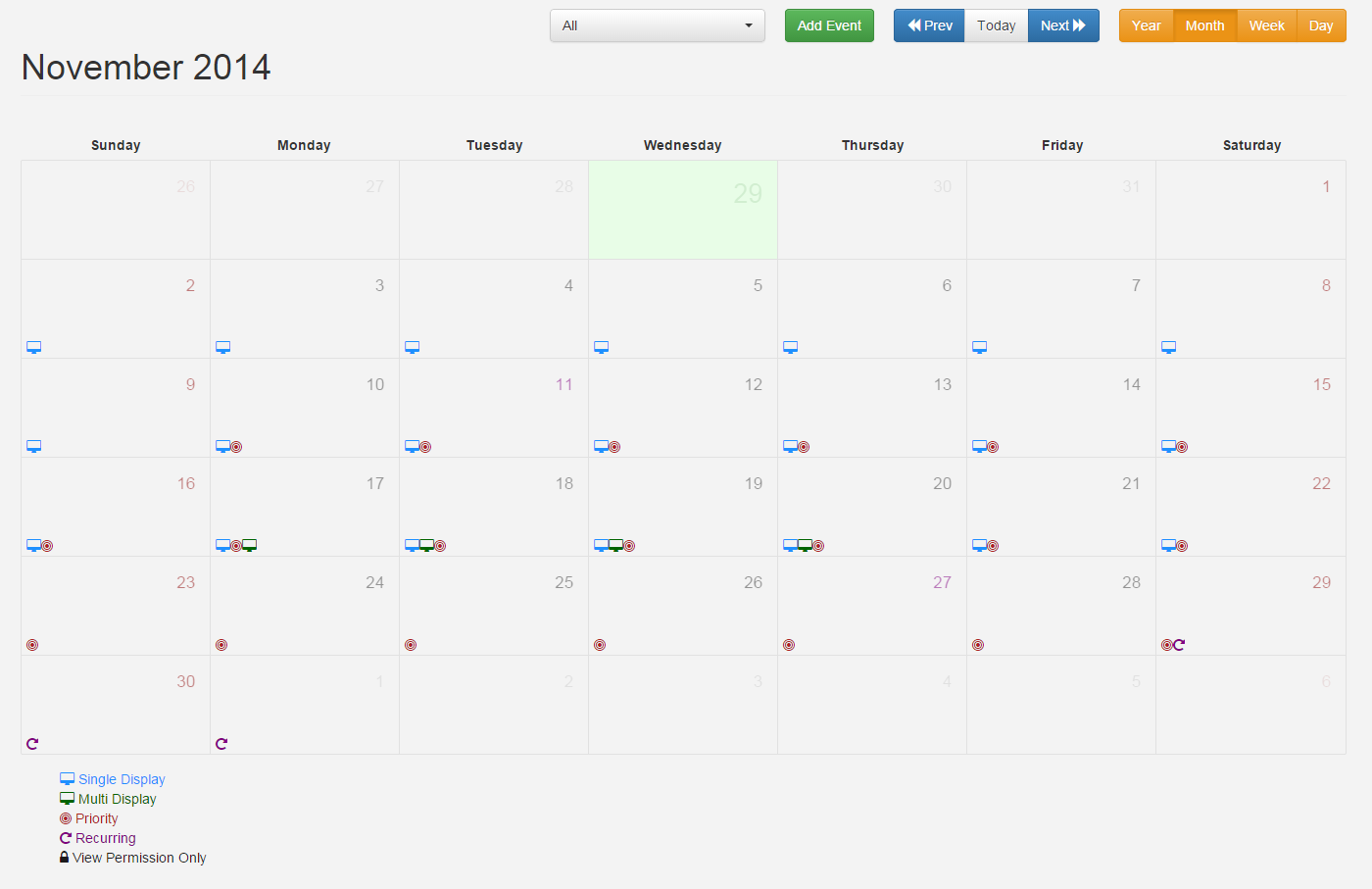
Week View
The week view gives a week overview of events.
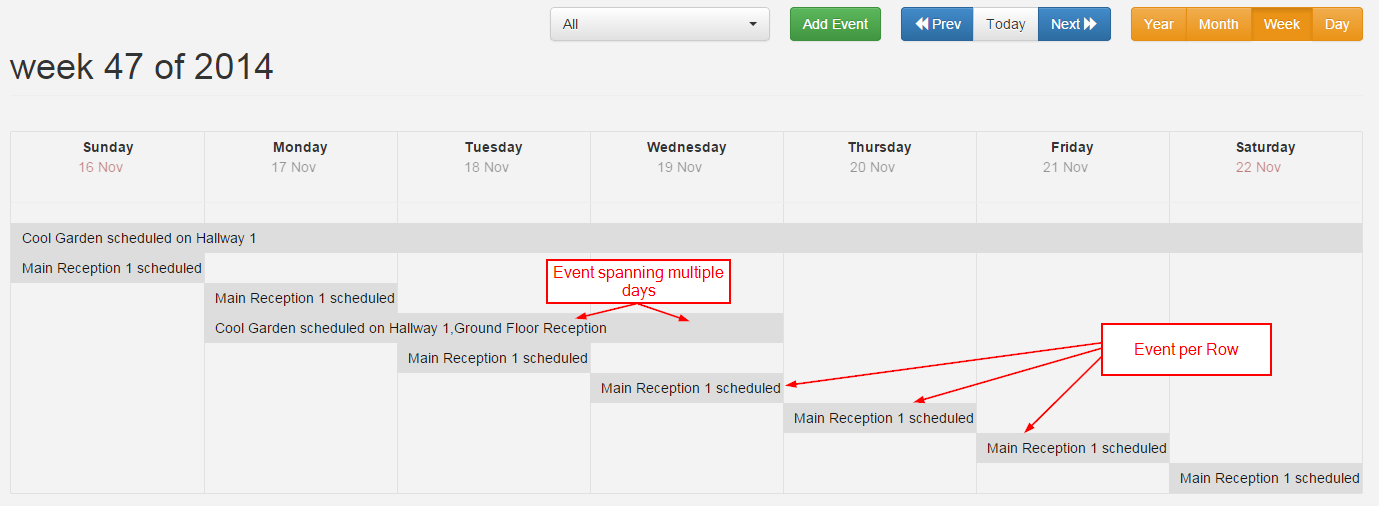
Day View
The day view is the lowest resolution and shows all events occurring within a single day.
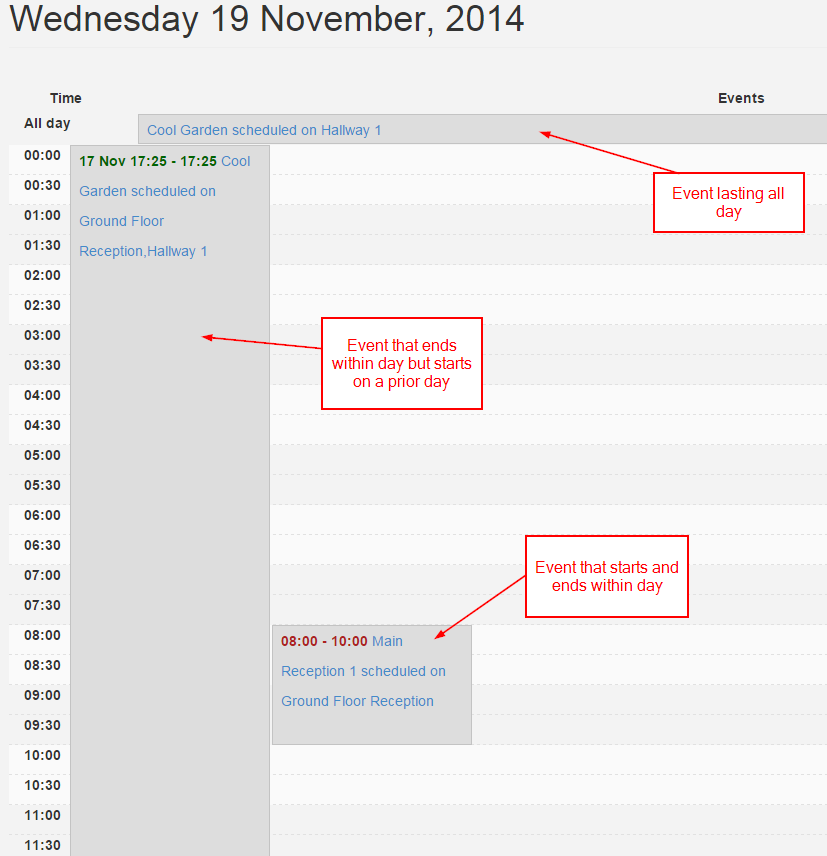
Year View
The year view is intended as an overview of the events throughout the year.
