Regions
Regions are defined areas on the Layout that can hold sets of content (called Playlists). Regions can be moved around inside the Layout using drag and drop, and resized using the Resize Handle in the Lower Right hand corner of the Region.
Regions are shown on the Layout Designer as semi-transparent white overlays.
With each change to a Region a "Save Position" button will appear at the top of the Layout. This must be clicked to Save the Changes that have been made.
Adding Regions
Regions are added using the toolbox "Add Region" button. Once the button is clicked a new region appears and is ready to be moved or resized by the designer.
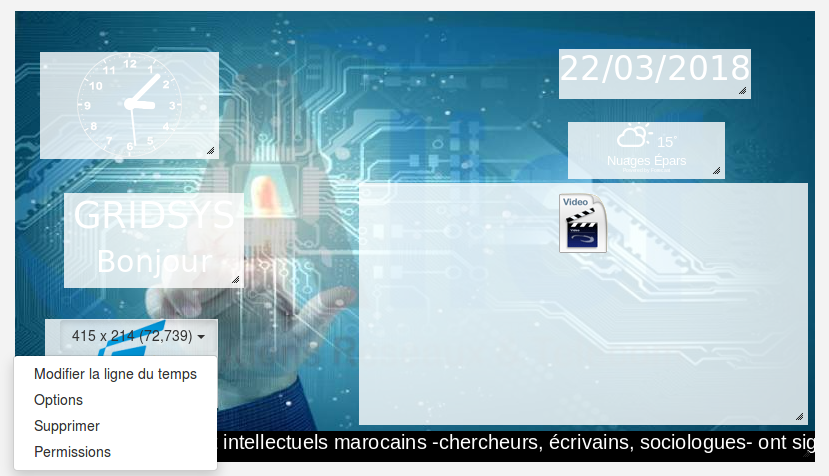
Region Menu
Each Region has its own menu of Actions which appears at the top right of the Region appears when the mouse is hovered over the region. It also shows the Width, Height and Coordinates.
The menu's default action is "Edit Timeline" which can also be accessed by double clicking on the region.
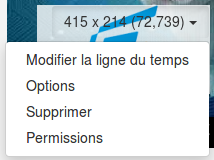
-
Edit Timeline Assign content to this Region or change the sequence of existing content.
-
Options Assign the Region a name and manually adjust its width, height and coordinates.
-
Delete Completely remove this Region and all its associated content.
- Permissions Control which users and user groups can view/edit/delete this Region.
Ideally Regions that are intended for Video content should be at the same aspect ratio as the indented content.